Template Data Sources
All WriterXG templates come pre-loaded with data sources. The WriterXG template data is in XML format that is pulled into the document as part of the document generation process.
The Data Source screen displays where your template data comes from, the best practice template defaults, the XML![]() The sub-area of a tab or subtab. output location, and if the template uses generic data
The sub-area of a tab or subtab. output location, and if the template uses generic data![]() In WriterXG, generic data is the information that's used with any custom batch templates or on-demand templates. In other words, it's any data not defined in a basys function's process.. You can also view the XML schema
In WriterXG, generic data is the information that's used with any custom batch templates or on-demand templates. In other words, it's any data not defined in a basys function's process.. You can also view the XML schema![]() The basys data elements and attributes available for a template. from this screen.
The basys data elements and attributes available for a template. from this screen.
Most of the time you won't need to access this screen, but the information is available if you need to add or change a template's XML file location, review best practice template default settings, or investigate a template's XML schema for trouble shooting.
Access the Data Source screen
Go to: Home > System Administration > WriterXG > Data Source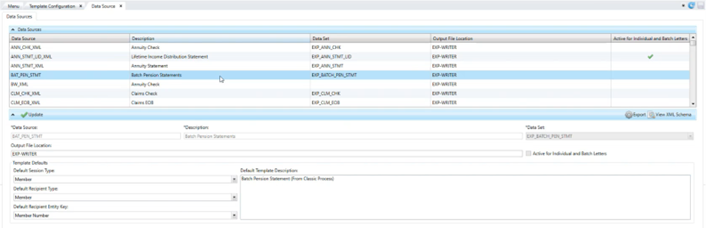
The table columns have filtering (including multi-selecting) and sorting functionality. See Filter to learn how to use the table features.
* indicates a required field
| Option | Type | Description |
|---|---|---|
| Table columns | view only | Same options as the detail area (other than the template defaults) see below. |
| Detail below the table | ||
| Data Source * | read only | The basys system source of the data. The data source defines each attribute or field that could be used for the selected template.
|
| Description * | read only | The data source description. |
| Data Set * | read only | A container that holds a collection of XML records for the data source. Key to the STC-Choice record. |
| Output File Location | text box | The location for the XML
|
| Generic Data | check box | Indicates data that can be used with the custom created batches or on-demand templates. Generic data can't be used in process-driven (CDO) templates. Within the table, if a data source is using generic data, a |
| Template Defaults | ||
| Default Session Type | list | This is the default session type the data is obtained from (Claim, Member, Provider, Classic, etc.). |
| Default Recipient Type | list | The default receiver for the document. The options include, Employer, Member, Dependent, Process Driven (CDO), and Provider. A |
| Default Recipient Entity Key | list | The default entity key that identifies the recipient in the Data Source. |
| Default Template Description | text box | Description, business rules, or process steps to aid the operators in using the document. |
Update the template data source
If you need to update the XML file location - the location where the Ecrion template process picks up the XML data to create the generated document - use these instructions. We recommend you use caution in changing any other settings.
- Access the Data Source screen
- In the
Data Sourcestable, select the template data source. The information displays in the fields below the table.The
Data Source,Description,Generic Datacheck box, andData Setvalues are inactive and can't be changed. - Update the
Output File Locationor anyTemplate Defaults, and click to save your changes.
to save your changes. - Click
 to save.
to save.
Export to CSV File
If you need to export the grid data for the processes to a .CSV file, follow these instructions.
-
Access the Data Source screen
-
In the Processes table, select the
Process IDyou want to export. -
Click
 to export.
to export. -
Name your exported .CSV file and ensure it is in the desired location.
-
Click
save. A pop-up appears to notify you when the data is exported.
View a template's XML elements
The XML contains the data available for each template. If you have a document (letter, check, etc.) you can check the XML schema and see the data values available for that template. For example, let's say you have a disability letter and you expect to see a primary diagnosis code, you can look at the schema to see the fields available and then work with the template publisher to add or correct the template.
- Access the Data Source screen
- In the
Data Sourcestable, select the template data source you're investigating.If you're not sure of the template's data source, you can find it in
Template Configuration. See Access Template Configuration. -
Click
 to display the
to display the XML Elementswindow. In our example, we selected theANN_CHK_XMLdata source.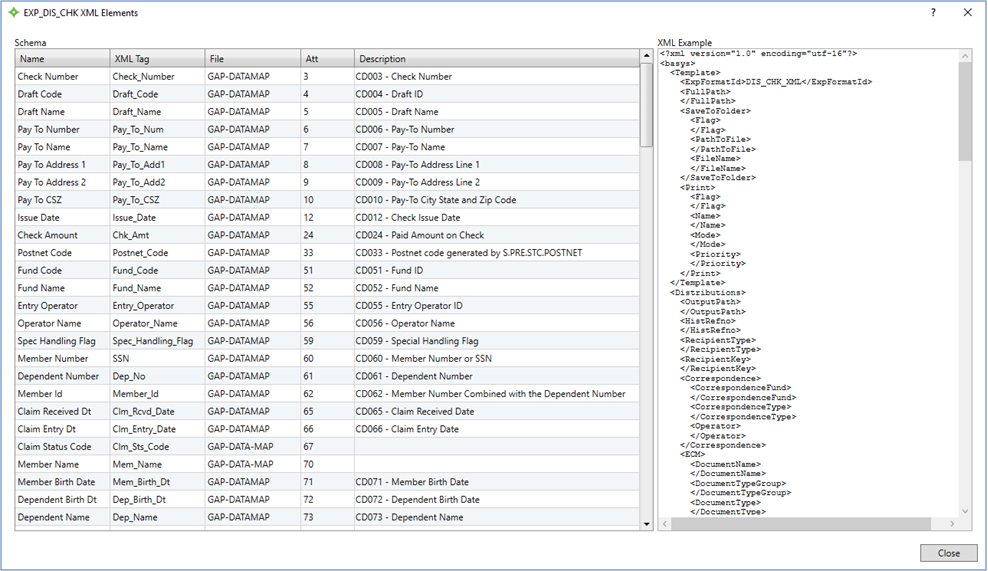 Hint: Use the table columns filters and sorting (including multi-selecting) to narrow your results. See Filter to learn how to work with the table.
Hint: Use the table columns filters and sorting (including multi-selecting) to narrow your results. See Filter to learn how to work with the table.Each name (element), file, XML Tag, attribute, and available element descriptions display.
To the right of the XML elements is an example of the data source XML.
 XML elements field descriptions
XML elements field descriptions